Getting Started with xPack Windows Build Tools
To accommodate the diverse requirements of its audience, this site provides distinct pages: User's Guide, Contributor's Guide and Maintainer's Guide. Each guide is tailored to ensure users can efficiently access the information and resources most relevant to their specific roles or requirements.
Overview
xPack Windows Build Tools is a standalone Windows binary distribution of Windows Build Tools, aimed at reproducible builds.
What are reproducible operations?
To be reproducible, an operation must remain stable over time and across different environments. In other words, if the same operation is repeated after some time, possibly on a different machine or platform, the resulting behaviour must be functionally equivalent.
Windows Build Tools is a Windows specific package, customised for the requirements of the Eclipse CDT managed build projects. It includes a recent version of GNU make and a recent version of BusyBox, which provides a convenient implementation for sh/rm/echo.
GNU make is a tool which controls the generation of executables and other non-source files of a program from the program's source files.
GNU make is an open source project hosted on Savannah.
BusyBox combines tiny versions of many common UNIX utilities into a single small executable.
BusyBox is an open source project hosted on busybox.net; the xPack distribution uses the Windows fork hosted on GitHub and maintained by Ron Yorston.
The open-source xPack Windows Build Tools project is hosted on GitHub as
xpack-dev-tools/windows-build-tools-xpack;
it provides the platform-specific binaries as
release assets.
In addition to the binary archives and the package metadata, this project also includes the build scripts.
What are xpm packages? (xPacks)
xpm packages, also known as xPacks, are highly adaptable and language-neutral software solutions. They have been effectively employed in C and C++ projects, demonstrating their versatility and practicality.
What the heck are xpm packages (xPacks)? Please, do not introduce another package format!
At first glance, the use of xpm packages may appear complex; however, in practice, they are remarkably straightforward. Their design philosophy is centred on automating frequent tasks in software development, such as dependency installation, and ensuring reproducibility.
xpm packages are managed by xpm (the xPack Project Manager), a utility that complements the npm CLI, the widely-utilised JavaScript package manager, by introducing language-neutral features.
The xPacks Framework does not establish a new package format.
Instead, it adopts the standard npm package format, which comprises
a collection of files and folders, along with a package.json
file containing the metadata.
xpm is capable of installing packages from the same repositories as npm, whether they are public or private.
Packages, which are typically regular archives or git repositories, are extracted into distinct folders within the project.
Based on their contents, xpm packages fall into two categories:
- Source xpm packages: These contain source libraries.
- Binary xpm packages: These typically consist of executables, often platform-specific binary tools.
Source xpm packages are standard npm packages that incorporate library source files, usually written in C/C++, although they are not restricted to any particular programming language.
Binary xpm packages are also standard npm packages but have
minimal contents, generally limited to a package.json file.
Since these packages provide executables for multiple platforms —
many of which can be considerably large — it is impractical to
include all binaries within the npm package itself. Instead, the
package.json file includes references (URLs) to platform-specific
binary archives (e.g., .tar.gz for Unix or .zip for Windows).
These archives, along with the package metadata, are extracted.
Additionally, links or forwarders to the executables are created
within a .bin folder, thereby eliminating the need to add multiple
folders to the system PATH.
In conclusion, xpm packages simplify and streamline the installation process for source libraries and tools, enhancing efficiency and automation. For further information, please refer to the xpm Concepts page.
Features
All binaries are:
- Self-contained (include all required libraries)
- File-system relocatable (may be installed in any location)
- Built on slightly older systems (to ensure compatibility with both old and new systems)
Compatibility with older systems
Given that most operating systems maintain significant compatibility with older versions, building an application on an older system ensures that the same binary may execute on newer versions. Conversely, building an application on a newer system may utilise library features that are not available in older versions, making backward compatibility less feasible.
Similarly to Flatpak or Snap, but significantly simpler, xpm packages include all dependent shared libraries within the distributed archives, making the binaries independent of any similar libraries installed on the system. This ensures they may execute on any system without requiring specific libraries to be installed.
Additionally, the builds are configured so that the binaries do not depend on being installed in specific folders, and may be installed in any location, including within user folders.
Benefits
The primary advantages of utilising the xPack Windows Build Tools are:
- A convenient, uniform and portable installation/uninstallation/upgrade procedure on x64 Windows.
- Multiple versions of the same package may be installed simultaneously on the same system.
- No need to be concerned about dependent libraries, as they are all included.
- Not affected by system updates that might alter the versions of the dependent libraries.
- Significantly lighter and easier to utilise than Docker images that provide similar functionality and are GNU/Linux centric.
- Projects may be tied to specific tool versions; this provides excellent reproducibility, particularly useful in CI/CD environments.
Other advantages of using the xPack Windows Build Tools are:
- use a POSIX shell, which improves the behaviour of make, by properly processing the POSIX paths generated by Eclipse, including names containing spaces
- overcome the 8192 characters/line limit of usual Windows build
environments; by not using the Microsoft
cmd.exe, make is able to process larger command lines, allowing to build large projects, with very large number of files - support for 64-bit Windows; apparently this not only makes usage safer, by avoiding the DLL32 mess, but also slightly improves build performances.
For those interested in technical details, if make does not find a sh
in the path, it falls back to using the Microsoft cmd.exe when launching
sub-processes. As with other Windows implementations, compared to Unix
shells, cmd.exe is severely restricted, also impacting the make correct
behaviour.
The Eclipse Embedded CDT managed build plug-in generally auto-detects the latest build tools version, by searching several designated folders, and defaults to using it. If you need to use a different version, update the Global Tools Paths (or Workspace Tools Paths) in C/C++ → Build preferences.
Forward vs. Back-slashes
Eclipse is a more or less a POSIX compliant environment, which favours the use of
standard forward slashed for path separators, and all automatically
generated make files use this convention. The version of the make and
sh commands packed by xPack Windows Build Tools also favour
POSIX standard forward slashes.
As such, the use of Windows specific backslash path separators cannot be properly supported, and attempts to build manually written Windows specific make files might fail.
Compatibility
The xPack Windows Build Tools project is fully compatible with the upstream GNU Make and BusyBox.
Installation
The executables and other related files may be installed automatically with xpm or manually by downloading the platform-specific archives.
The details for installing the xPack Windows Build Tools on different platforms are provided in the Installation Guide on the project's website.
Status
The xPack Windows Build Tools project is fully functional, stable, and suitable for use in production environments.
Documentation
The original documentation is available from the projects web sites:
Release schedule
This distribution generally follows the official GNU make releases, which are very rare, and the BusyBox tags.
Releases
A comprehensive list of releases may be found on the Releases pages.
Change log
The release notes and change log may be accessed within the repository's
CHANGELOG.md
file.
Support & feedback
For prompt support and to provide feedback, it is recommended to utilise GitHub Discussions.
For more detailed information, please visit the Help Centre page.
Licence
Unless explicitly stated otherwise, the original content is distributed under the terms of the MIT Licence, with all rights reserved by Liviu Ionescu.
The binary distributions include several open-source components; the
corresponding licences are available in each archive within the
distro-info/licenses folder.
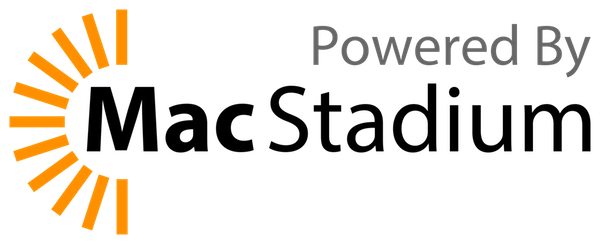
Credits
Special thanks to MacStadium for providing the Apple Silicon development infrastructure as part of their generous Free and Open Source Software programme.
Thanks to Shields IO for the badges.
Enjoyed Using This Project? Please Let Us Know!
If you have found this project valuable, we would appreciate hearing from you! Here are some ways you can demonstrate your support:
- Donate: Every contribution, regardless of size, helps sustain the xPack project. Your generosity maintains the development and ensures continued progress.
- Star the project on GitHub: Assist others in discovering our work by giving it a star — it truly makes a difference!
- Follow Us on X/Twitter: Stay informed about our latest updates, releases, and news by following our account.
Your support is greatly appreciated and motivates us to continue improving!

